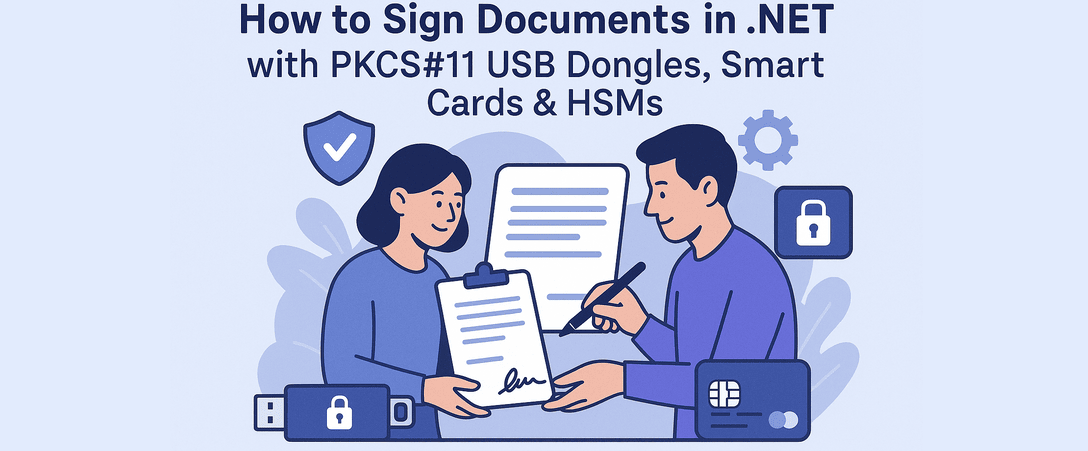Introduction & Motivation
When implementing digital signatures in enterprise-grade systems,
security is non-negotiable.
Storing a certificate in a local PFX or P12 file is convenient but
exposes the private key to extraction or compromise. In contrast,
PKCS#11 hardware tokens (such as USB dongles, smart cards, and HSMs)
keep keys inside a tamper-resistant boundary, ensuring they never leave
the device.
This post demonstrates how to use GroupDocs.Signature for .NET together with Pkcs11Interop to sign PDF documents with hardware tokens. The approach combines convenience and compliance: GroupDocs handles all PDF-level packaging (signature fields, digest calculation, embedding), while the token performs the actual cryptographic signing.
⚠️ Early Implementation Notice
This solution is currently provided as an early implementation for using PKCS#11 digital signature dongles with GroupDocs.Signature.
While it enables document signing with hardware tokens, we strongly recommend performing additional testing in your own environment to ensure it meets your compliance and security requirements.
We would greatly appreciate your feedback, test results, and suggestions for improvements.
The Challenge: Bridging PKCS#11 with PDF Signing
Integrating PKCS#11 tokens into document signing workflows has several non-trivial challenges:
- Low-Level Complexity – The PKCS#11 API (Cryptoki) requires management of slots, sessions, handles, and attributes to find the correct private key.
- PDF-Level Packaging – Signing a PDF is more than just signing bytes: the library must compute correct digests over selected byte ranges, wrap signatures in CMS/PKCS#7 containers, include timestamps, and embed validation information.
- Vendor Variations – Different tokens/vendor modules may require custom attribute mapping or additional middleware.
- Compliance & Auditability – Production systems need robust PIN handling, session lifecycle control, error recovery, and logging.
This sample project addresses these by combining ICustomSignHash interface in GroupDocs.Signature with Pkcs11Interop to offload signing to the token, while letting GroupDocs deal with the PDF structure.
What the Sample Project Does
- Demonstrates signing PDF documents using PKCS#11 tokens (dongle, smart card, HSM).
- Supports Windows certificate store fallback: if a certificate is installed on Windows, the code can use it instead.
- Implements custom hash signing: GroupDocs computes the digest; the token only signs the hash.
- Keeps the private key on the hardware at all times — never exported.
- Encapsulates token logic (session, key lookup, signing) in
Pkcs11DigitalSigner.cs - Provides helper logic in
Helpers.cs(for example, certificate lookup in Windows store). - Configuration centralized in
Settings.cs. - Acts as a reference implementation you can adapt to your environment.

Setup & Prerequisites
Prerequisites
- .NET 6.0 or above (or .NET Framework 4.6.2)
- A valid PKCS#11 library (DLL) from your token vendor
- A hardware token (USB dongle, smart card, or HSM) with a valid certificate
- GroupDocs.Signature for .NET (trial or licensed)
- The Pkcs11Interop library
Installation
git clone https://github.com/groupdocs-signature/esign-documents-with-pkcs11-using-groupdocs-signature-dotnet.git
cd esign-documents-with-pkcs11-using-groupdocs-signature-dotnet
dotnet restore
Open solution in Visual Studio or your preferred IDE, ensure dependencies are resolved.
Repository Structure Deep Dive
GroupDocs.Signature-for-.NET-PKCS11-Sample/
├── GroupDocs.Signature-for-.NET-PKCS11-Sample.csproj # Project file
├── Program.cs # Entry point and usage flow
├── Settings.cs # PKCS#11 / token configuration
├── Helpers.cs # Utility functions (Windows store, certificate filtering)
├── Pkcs11DigitalSigner.cs # Implements ICustomSignHash via PKCS#11
└── README.md # Explanation & usage instructions
- Program.cs – orchestrates signing; demonstrates both token-based and Windows cert flow.
- Settings.cs – contains constants/placeholders for
Pkcs11LibraryPath,TokenPin, andCertificateSubject. - Helpers.cs – contains code to find certificates in Windows store by subject name (used for fallback flow).
- Pkcs11DigitalSigner.cs – core logic: load the PKCS#11 module, open sessions, locate the private key object, sign a digest, and
return an
X509Certificate2or a signature callback implementation. - README.md – provides overview, challenges, and usage instructions (which this blog complements).
Code Explanation & Walkthrough
Settings.cs
public static class Settings
{
public const string Pkcs11LibraryPath = "<PKCS11_LIBRARY_PATH>";
public const string TokenPin = "<TOKEN_PIN>";
public const string CertificateSubject = "<CERT_SUBJECT>";
}
This isolates configuration details so they can be easily replaced in your deployment environment.
Pkcs11DigitalSigner.cs — High-Level Flow
public class Pkcs11DigitalSigner : ICustomSignHash
{
public byte[] SignHash(byte[] hash)
{
// This method is invoked by GroupDocs.Signature when it needs the token to sign a hash
using (var pkcs11 = new Pkcs11(Settings.Pkcs11LibraryPath, AppType.SingleThreaded))
{
// Load module, open session, login with PIN, find key and perform signing
}
}
public X509Certificate2 GetCertificateFromPkcs11()
{
// Retrieves the public certificate from the token so the signing options can be configured
}
}
SignHashis the central method: it receives the digest computed by GroupDocs, then uses PKCS#11 APIs to sign it.GetCertificateFromPkcs11fetches the certificate (with public key) stored in the token so that signature metadata is correct.
Program.cs — Usage Flow
class Program
{
static void Main()
{
string inputFile = "sample.pdf";
string outputFile = "signed.pdf";
// (1) PKCS#11 signing
var tokenSigner = new Pkcs11DigitalSigner();
var cert = tokenSigner.GetCertificateFromPkcs11();
using (var signature = new Signature(inputFile))
{
var options = new DigitalSignOptions(cert)
{
Comments = "Signed with PKCS#11 token",
SignTime = DateTime.Now,
CustomSignHash = tokenSigner // link token-based signing
};
signature.Sign(outputFile, options);
}
// (2) Windows certificate store fallback (optional)
// var storeCert = Helpers.GetCertificateFromWindowsStore(Settings.CertificateSubject);
// using (var signature2 = new Signature(inputFile))
// {
// var options2 = new DigitalSignOptions(storeCert) { ... };
// signature2.Sign("signed_store.pdf", options2);
// }
}
}
Key points:
CustomSignHashproperty ofDigitalSignOptionsis set totokenSigner, enabling GroupDocs to delegate actual hash signing to the token.- The fallback flow (commented out) shows how to switch to Windows store cert when hardware token is unavailable.
Use Cases & Real-World Scenarios
- India & CA-Issued USB Signature Dongles
In India, many legally binding eSignatures require certificates stored in USB dongles issued by certified authorities. This sample enables apps (e.g. document gateways, portals) to integrate directly with such dongles. - Enterprise Document Workflows
For internal systems like contract management or approval flows, hardware signing ensures that unauthorized users cannot forge document signatures. - Legal / Compliance-Driven Signing
Governments and regulated industries often require that signatures come from hardware-controlled keys. This integration helps meet strict audit and compliance demands.
Common Pitfalls & Troubleshooting
- Incorrect library path → The PKCS#11 DLL path must match your
token vendor’s module (e.g.
softhsm2.dll,cryptoki.dll). - PIN lock or failure → Repeated wrong PIN entries may lock the token; check vendor’s policy.
- Key not found → Ensure the correct certificate subject is given; the token must contain the certificate with matching subject.
- Driver or middleware missing → Some tokens require having vendor drivers installed before Pkcs11Interop can communicate.
- Threading issues → PKCS#11 operations may not be thread-safe; use single-threaded context unless vendor supports multiple.
- Timeouts or session resets → Long operations may cause sessions to close or time out; ensure proper session handling and cleanup.
Security & Best Practices
- Never hardcode production secrets (PINs, library paths); use secure config or secrets management.
- Use strong PINs and rotate them where policy allows.
- Log operations and errors (without logging sensitive PINs).
- Limit token sessions and logout immediately after signing.
- Validate the signature after signing (chain checks, timestamping).
- Test across environments and token types (dongle/smart card/HSM).
Next Steps & Resources
Ready to try it yourself? Clone the repo, update the placeholders, and run the sample. Topics you may want to explore next:
- Custom Hash Signing (delegating digest + signing to token)
- Timestamping & LTV / DSS embedding
- Iterative signing (multiple signatures in one document)
- Integration with remote HSM services or cloud-based token stores