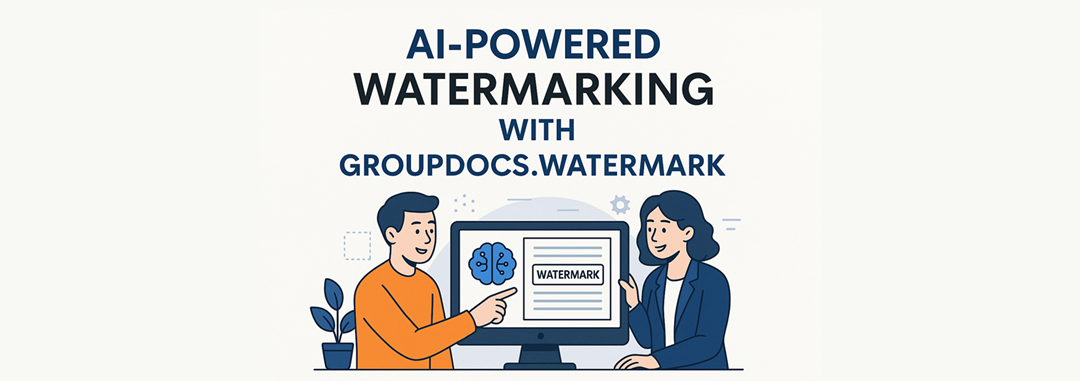🚀 Introduction
Ever had to watermark a bunch of documents and ended up with the same boring “CONFIDENTIAL” stamp on everything? Your top-secret financial report gets the same generic watermark as your lunch menu draft. Not exactly helpful, right?
Here’s the thing: your documents are unique, so why shouldn’t their watermarks be too? What if your watermarks could actually read your documents and create something that makes sense for each one?
Document watermarking isn’t just about slapping text on files anymore. It’s about smart document security, professional branding, and legal protection that actually fits what you’re protecting. Whether you’re securing confidential business reports, protecting your intellectual property, or just making sure people know which version they’re looking at, the right watermark can save you from a lot of headaches.
That’s where AI assistance comes in. Instead of you having to think up watermark text for every single document type, AI can read your documents, understand what they’re about, and create watermarks that actually make sense. Think of it as having a really smart assistant who never gets tired of reading documents and always knows exactly what kind of watermark each one needs.
In this guide, we’ll show you how to protect your documents with smart watermarks using GroupDocs.Watermark for .NET combined with AI help. You’ll learn how to create watermarks that are actually useful, customize them for different situations, and even remove watermarks when you need to – all without breaking a sweat.
What is GroupDocs.Watermark?
GroupDocs.Watermark for .NET is a comprehensive C# library designed for enterprise-level document protection and watermark automation. This powerful API allows developers to add watermarks, search, remove watermarks, and edit watermarking across various document formats without requiring external software dependencies.
Supported Document Formats
The library supports an extensive range of formats for complete content protection with watermarking:
- Microsoft Office: Word (DOC, DOCX), Excel (XLS, XLSX), PowerPoint (PPT, PPTX)
- PDF Documents: Full support for PDF watermarks
- Image Formats: JPEG, PNG, TIFF, BMP, GIF for image watermarks
- Email Formats: MSG, EML for communication security
- Specialized Formats: Visio, OneNote, and many others
Key Capabilities
- Add watermarks with precise positioning and transparency control
- Create watermarks using custom fonts and styling options
- Remove watermarks and delete watermarks from existing documents
- Invisible watermarking for documents requiring subtle protection
- Enterprise watermark solutions with batch processing
- Search and identify existing watermarks across document collections
What is AI Assistance and Why Use It with Watermarking?
AI assistance in watermarking is like having a smart assistant that actually reads and understands your documents before adding watermarks. Instead of slapping the same generic “CONFIDENTIAL” stamp on everything, AI looks at what your document is about, who wrote it, when it was created, and what kind of document it is – then creates a watermark that actually makes sense.
The Old Way Was Frustrating
Traditional watermarking tools make you pick between bad options:
- Boring, generic watermarks that say nothing useful about your document
- Spending hours manually creating watermarks for each document type
- Static text that doesn’t tell you if something is super important or just regular paperwork
- Systems that work fine for 10 documents but become a nightmare when you have hundreds
How AI Makes It Better
When you combine GroupDocs.Watermark with AI help, here’s what happens:
✅ Smart text generation – AI reads your document and writes watermarks that actually fit
✅ Adapts on the fly – Different document types get different watermark styles automatically
✅ Better security – Watermarks include the right info for the right documents
✅ Handles lots of documents – Works just as well for 1 document or 1,000
✅ Stays consistent – Your company’s watermarking rules get followed every time
✅ Saves you time – No more manually creating watermarks for every document
What This Looks Like in Real Life
- Legal Documents: AI reads case files and creates watermarks with the right case numbers, confidentiality warnings, and legal notices – no more copy-pasting wrong case numbers!
- Financial Reports: Automatically adds the right compliance warnings, quarter info, and “who can see this” restrictions based on what’s actually in the report
- HR Documents: Looks at employee info and adds the right department tags, privacy notices, and how long to keep the document
- Marketing Materials: Checks campaign details and adds approval status, usage rights, and brand guidelines that match your current campaign
- Technical Docs: Reads your documentation and adds version numbers, security levels, and project codes that actually match what you’re working on
🔄 AI-Enhanced Watermarking Workflow
Here’s What Happens Step by Step
- AI Reads Your Document: The AI actually looks at your document content, checks who made it, when it was created, and figures out what type of document it is
- AI Thinks About It: Based on what it found, the AI decides what kind of watermark makes sense – is this confidential? Public? Something in between?
- AI Writes the Watermark: Creates watermark text that fits your document’s actual purpose and follows your security rules
- AI Applies It Properly: Puts the watermark in the right spot with the right fonts and styling that works for your document type
- AI Double-Checks: Makes sure the watermark looks good and is readable before finishing up
- You Get Protected Documents: Your document is saved with a watermark that actually makes sense
How AI Makes Smart Decisions
The AI doesn’t just randomly generate text – it’s actually thinking about:
- What kind of document is this? – Automatically sorts documents into categories like confidential, public, internal use, etc.
- Who needs to see this? – Figures out the right audience and adjusts the watermark message
- What rules apply? – Follows industry requirements like HIPAA for medical docs or financial compliance rules
- Does this match our brand? – Keeps your company’s watermarking style consistent while adapting to each document
- Where should this go? – Picks the best spot for the watermark so it’s visible but doesn’t mess up your content
Step-by-Step Process
- Document Analysis: Extract metadata including title, author, creation date, and document type
- AI Prompt Generation: Create contextual prompts based on extracted information
- Intelligent Content Creation: AI generates relevant, professional watermark text
- Watermark Application: Apply the generated content with custom fonts and styling
- Secure Output: Save the protected document with context-aware watermarking
Here’s how the combined process works:

Sample Code: AI-Generated Watermark in C#
Below is a comprehensive code example showing how to create watermarks intelligently by combining document analysis, AI generation, and professional application:
using System;
using System.Drawing;
using System.Threading.Tasks;
using GroupDocs.Watermark;
using GroupDocs.Watermark.Options;
class Program
{
static async Task Main()
{
string inputFilePath = "email.pdf";
string outputFilePath = "result.pdf";
// Step 1: Extract document info
IDocumentInfo documentInfo = GetDocumentInfo(inputFilePath);
string title = "Kai Carter 777 LUCKY AVE, LAS VEGAS, NV 16171";
string documentType = "email";
DateTime creationDate = DateTime.Now;
// Step 2: Create prompt for AI
string prompt =
$"Generate a clean, professional text watermark for a document titled '{title}' " +
$"of type '{documentType}', created on {creationDate:dd-MMM-yy h:mm tt}. " +
$"The document has {documentInfo.PageCount} page" +
$"{(documentInfo.PageCount > 1 ? "s" : "")}. " +
$"Include useful human-readable information like classification " +
$"(e.g., Confidential), title, date, and page count. " +
$"Do not mention file size or technical file type. " +
$"Return the watermark text only, in a compact format with at most 5 lines.";
// Step 3: Generate watermark text via AI
string watermarkText = await GenerateWatermarkTextAsync(prompt);
// Step 4: Apply the generated watermark
ApplyTextWatermark(inputFilePath, outputFilePath, watermarkText);
Console.WriteLine("Watermark applied and saved to: " + outputFilePath);
}
static IDocumentInfo GetDocumentInfo(string filePath)
{
using (Watermarker watermarker = new Watermarker(filePath))
{
IDocumentInfo info = watermarker.GetDocumentInfo();
Console.WriteLine($"File type: {info.FileType}");
Console.WriteLine($"Number of pages: {info.PageCount}");
Console.WriteLine($"Document size: {info.Size} bytes");
return info;
}
}
static async Task<string> GenerateWatermarkTextAsync(string prompt)
{
// This method should call your AI assistant (e.g., OpenAI, Azure OpenAI,
// local model)
// to generate watermark text based on the prompt.
// Return only the watermark string without any extra explanation.
throw new NotImplementedException("Integrate your AI assistant here.");
}
static void ApplyTextWatermark(string inputPath, string outputPath,
string watermarkText)
{
using (Watermarker watermarker = new Watermarker(inputPath))
{
Font font = new Font("Arial", 11, FontStyle.Bold | FontStyle.Italic);
TextWatermark watermark = new TextWatermark(watermarkText, font)
{
ForegroundColor = Color.Red,
Opacity = 0.2,
TextAlignment = TextAlignment.Left,
X = 250,
Y = 580
};
watermarker.Add(watermark);
watermarker.Save(outputPath);
}
}
}
Result:

Advanced Watermarking Techniques
How to Customize Watermarks
Beyond basic text application, you can customize watermarks extensively:
// Example: Creating a customized watermark with advanced styling
TextWatermark advancedWatermark = new TextWatermark(aiGeneratedText, customFont)
{
ForegroundColor = Color.FromArgb(128, 0, 0, 255), // Semi-transparent blue
BackgroundColor = Color.FromArgb(50, 255, 255, 255), // Light background
Opacity = 0.3,
RotateAngle = -45, // Diagonal orientation
TextAlignment = TextAlignment.Center,
SizingType = SizingType.ScaleToParentDimensions,
ScaleFactor = 0.8
};
How to Remove Watermarks
Sometimes you need to remove watermarks from documents. Here’s how to delete watermarks programmatically:
public static void RemoveWatermarkFromDocument(string filePath)
{
using (Watermarker watermarker = new Watermarker(filePath))
{
// Search for watermarks
PossibleWatermarkCollection watermarks = watermarker.Search();
// Remove all found watermarks
for (int i = watermarks.Count - 1; i >= 0; i--)
{
watermarks.RemoveAt(i);
}
watermarker.Save();
}
}
Why This Approach is Game-Changing
Dynamic Content Protection No more generic “CONFIDENTIAL” stamps. Each watermark reflects the document’s actual context, purpose, and classification level.
Enterprise Scalability Watermark automation for enterprise environments means processing hundreds of documents with consistent, intelligent marking.
Enhanced Security Context-aware watermarks make it harder for unauthorized users to remove or ignore security markings because they’re document-specific.
Professional Appearance AI-generated watermarks maintain professionalism while providing maximum information density.
Compliance Ready Automatically include required legal, regulatory, or corporate compliance information based on document type and metadata.
Building Your Watermarking Service
Implementation Roadmap
-
Document Analysis Service
- Extract metadata using GroupDocs.Watermark’s document info capabilities
- Classify document types and determine security requirements
- Identify existing watermarks for removing watermarks when needed
-
AI Integration Layer
- Connect to your preferred AI provider (OpenAI, Azure OpenAI, Claude)
- Create context-aware prompts based on business rules
- Generate professional, relevant watermark content
-
Watermark Application Engine
- Apply text watermarks with custom fonts and styling
- Support image watermarks for logos and complex graphics
- Handle invisible watermarking for metadata protection
-
Batch Processing System
- Process multiple documents simultaneously
- Customize watermarks based on folder structure or naming conventions
- Generate reports on watermarking operations
Architecture Considerations
- API Gateway: RESTful endpoints for add watermark and remove watermark operations
- Queue Management: Handle large document batches efficiently
- Storage Integration: Support cloud storage (AWS S3, Azure Blob, Google Cloud)
- Audit Logging: Track all watermarking operations for compliance
Performance and Best Practices
⚡ Optimization Tips
- Batch Processing: Group similar documents for more efficient AI prompt generation
- Caching: Store common watermark patterns to reduce AI API calls
- Format-Specific Handling: Optimize watermark placement for different document types
- Resource Management: Properly dispose of Watermarker objects to prevent memory leaks
🔒 Security Considerations
- API Key Management: Secure storage of AI service credentials
- Document Handling: Ensure temporary files are properly cleaned up
- Access Control: Implement proper authentication for watermarking services
- Audit Trail: Log all operations for security monitoring
Advanced Use Cases
📄 Legal Document Protection
// Example prompt for legal documents
string legalPrompt = $"Create a watermark for legal document '{title}' " +
$"with case number, confidentiality level 'Attorney-Client Privileged', " +
$"date {DateTime.Now:MMM dd yyyy}, and page count {pageCount}. " +
$"Include 'NOT FOR DISTRIBUTION' warning.";
💼 Financial Report Marking
// Example for quarterly financial reports
string financialPrompt = $"Generate watermark for Q{quarter} {year} financial report " +
$"titled '{title}'. Include 'CONFIDENTIAL - INTERNAL USE ONLY', " +
$"report date, and compliance notice. Format professionally.";
👥 HR Document Classification
// Employee document watermarking
string hrPrompt = $"Create watermark for HR document '{title}' " +
$"for employee {employeeName}, department {department}. " +
$"Include confidentiality level, retention period, and HR compliance notice.";
Get Started Today
Ready to revolutionize your document security with AI-powered watermarking? Here’s your action plan:
Get a Free Trial
You can try GroupDocs.Watermark APIs for free by downloading and installing the latest version from our release downloads website.
For unrestricted testing of all library functionalities, get a temporary license from our temporary license page.
Scale Your Solution
- Start Small: Begin with a single document type and expand gradually
- Monitor Performance: Track AI API usage and watermarking speeds
- Gather Feedback: Work with your team to refine watermark templates
- Expand Integration: Connect with your existing document management systems
Additional Resources
For comprehensive documentation and examples:
- GroupDocs.Watermark for .NET Examples - Complete code samples
- GroupDocs.Watermark for Java Examples - Java implementation guides
- GroupDocs.Watermark for Node.js Examples - JavaScript/Node.js solutions
- Download and try GroupDocs.Watermark APIs for free - Get started immediately
- Try GroupDocs.Watermark with full-access temporary license - Test all features
- Complete API Documentation - Technical reference
- Free Support Forum - Community help and expert assistance
Conclusion
The combination of GroupDocs.Watermark and AI Assistance represents the future of intelligent document protection. By leveraging AI to create watermarks that understand context, you can:
- Protect documents more effectively with relevant, professional markings
- Automate watermark processes across enterprise document workflows
- Customize watermarks dynamically without manual intervention
- Scale content protection while maintaining consistency and quality
Whether you need to add watermarks to new documents, remove watermarks from existing files, or implement invisible watermarking for documents, this approach provides the flexibility and intelligence your organization needs.
Start building your AI-powered watermarking solution today and transform how you protect documents with watermarks. The future of document security is intelligent, context-aware, and automated.